There are almost 1.55 billion monthly active users of Facebook. Everyone we see around us, uses Facebook at least once a day. Every now and then, people from all over the world update many statuses and along with them, they capture their precious moments and post them. People post their pictures to share their emotions or keep their friends updated with their life.
So as people post their many precious pictures on Facebook, it is difficult for them to keep a backup Facebook photos that they ever posted. In the early days of Facebook, it was a very difficult and time-consuming task to back up all of their pictures from Facebook. But now, it is like magic. You can now backup almost all of your Facebook data and in no time.
In this article, I am going to show you how to backup all of your Facebook pictures you had uploaded on Facebook and every other private information such as messages, videos, and any other settings that you may have set. Every now and then, you should do this. Downloading your Facebook photos can prove to be very useful on many occasions e.g. you had a collection of treasured images and family photos, saved on some external hard drive, and suppose they were suddenly lost due to the hard drive failing itself, and then making the recovery of data almost impossible, then you may find yourself lucky as you may have posted most of those pictures, from where you can download and backup all of those pictures. Taking a backup from Facebook might be a good idea if you are planning on completely deleting your account, and not just deactivation it, which will result in you losing all your data permanently, forever.
So now I will tell you how to download a backup of all your Facebook photos and personal. The process is quite simple and straightforward. It will not take too much of your time.
Firstly, you have to go to your Facebook settings area. There you will see general account settings. Under general account settings, below temperature, you will see a statement which reads as follows: “Download a copy of your Facebook data”. The next step is you just have to click on download a copy to start the process.
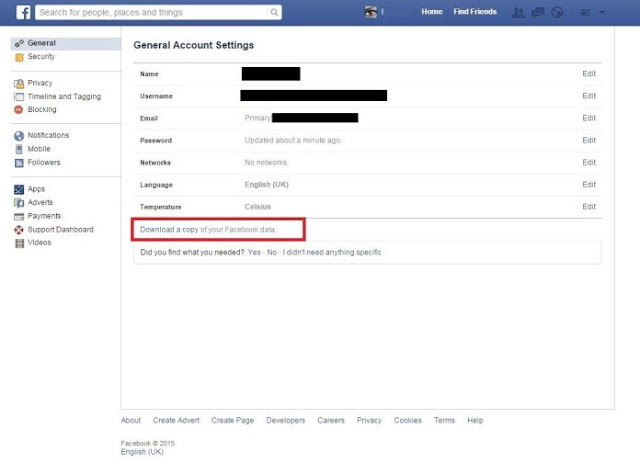
Now you will receive a notification that will be guiding you throughout the process. Now you will see a green button having the message “Start My Archive”, now you have to click on this button. You will see something like this:
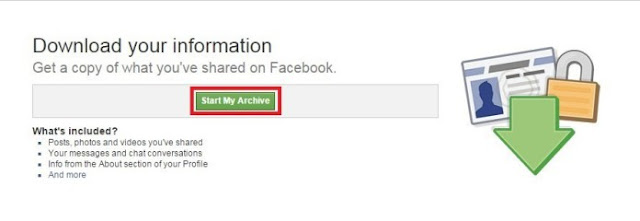
After you have pressed the green button saying “Start My Archive”, you will receive a message which will be telling you that it might take a while to gather up all the data. If you post a lot of statuses and upload tons of images in it, then it will of course take longer. You should also have your password to hand, because you will asked to verify it for the security reasons.
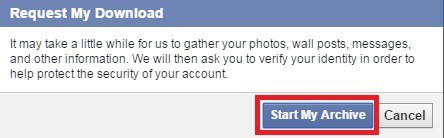
After that, Facebook will show you a message which will be telling you the email address where the link for your data archive (your Facebook data) will be sent to. Basically it will be your email address with which you login.
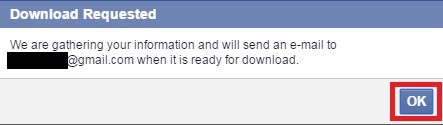
When your data is ready for download, you will receive a notification too, which will inform you that your data is now ready for download.
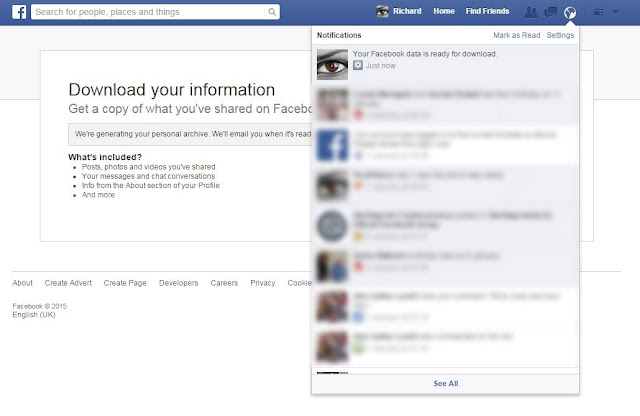
And same as your Facebook notification, you will also receive an email. This email will contain a link from where you can start downloading your Facebook information.
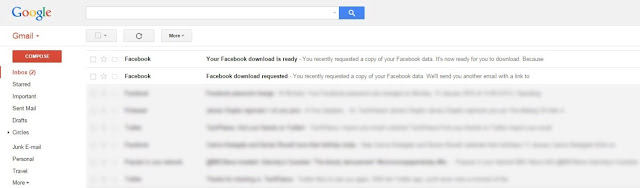
After you click on that link, you will be directed back to Facebook. After you are redirected, you will see the Download Archive link. Now you have to click on that link, and you must have your password ready.
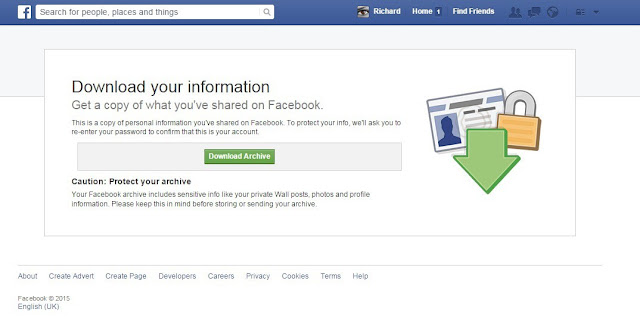
Now you will be asked to enter your Facebook password. You just have to insert your password and press submit.
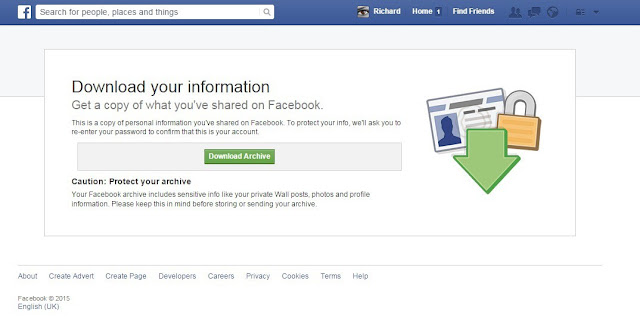
And this is it. Your data will now start to download. As I told you earlier, the size of the download will vary greatly, and it depends on your Facebook usage, and what you had uploaded over the years.
Now below, I have shown you an example of what my data looks like. Most of the users will get an HTML folder that will contain links to your various pictures, which are also included in your downloaded archive, and it will also contain links to messages, posts, and probably other interesting stuff about which you had probably forgotten. You should know beforehand that the CSS styles will not be included in them when viewed on your local computer. So you might not have the same feel or look that you might have while viewing it normally on the website.
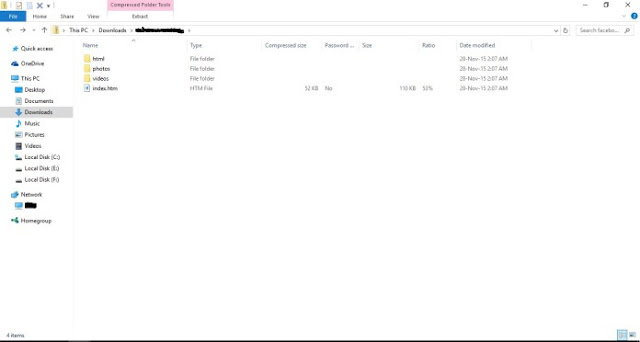
There will also be other HTM (or html) links. Those links will contain your wall posts, videos, albums (each album will have its own link), settings, security, messages and etc.
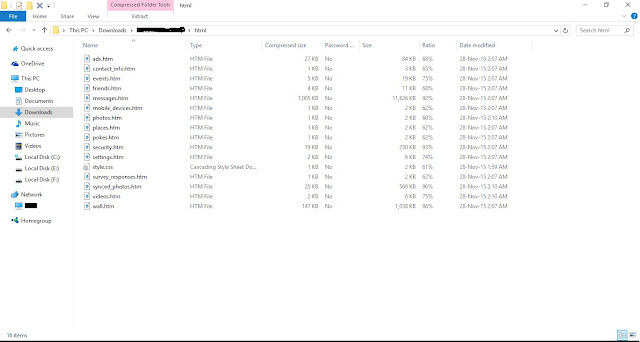
In the photos folder, all of you pictures and albums, including your older and recent profile pictures will be stored, and they will be placed in individual sub folders. In the screen below, I have shown you an example of how my folder of photos looks like after I opened it. It has many folders of albums you had created, your cover photos, your profile pictures, photos in which you are tagged, and etc.
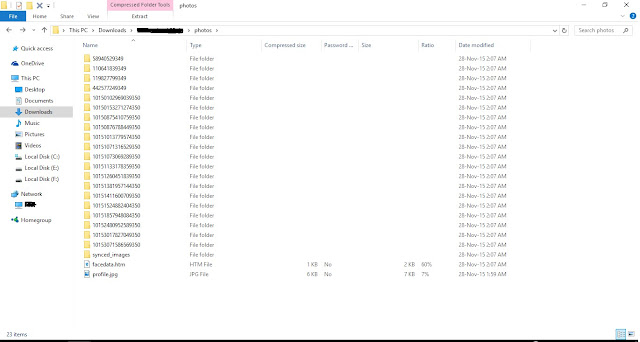
And in the videos folder, there will be all the videos that you uploaded, ever. You can see all of them, and recall your old memories.
So this is it. All of your data has been downloaded on your computer now. And now you have to be careful for your Facebook data, you should make sure that your backup data is saved somewhere safe, and it is saved on more than one devices, because if one fails, then you can have at least one other copy of your Facebook data from the other device.
So this is all you needed to know. Thanks for reading this guide.








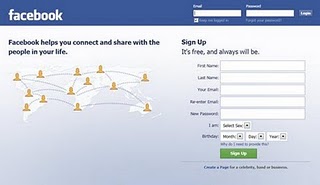
No comments:
Post a Comment